How to Fix 5000 Content Not Available Twitch
Errors and bugs are a constant concern in the digital world. You might encounter them even when you least expect it.
Twitch is the world's leading online live entertainment platform and is very carefully designed. However, like any piece of computer software, it isn't perfect.

Fortunately, the Twitch community is well known for its problem-solving abilities and then sharing its solutions with others. This means there's no need for panic if you encounter an error.
In this guide, we explore and solve the 5000 Error. If you're currently dealing with this issue, now is the perfect time to learn more.
The Twitch 5000 Error Explained
Like most other notable Twitch problems, the 5000 Error prevents you from watching a stream. When trying to watch a stream, you instead see the "5000: Content not available" message on a black screen with no further explanation.
Until the error is fixed, you won't be able to continue watching the broadcast, which can be particularly frustrating if you trying to watch an anticipated stream as it happens.
The origin of the Twitch 5000 code error appears to be a conflict between Twitch and some popular third-party extensions, which are widely used among the Twitch community.
Let's take a look at the solutions.
Fix 1: Disable "Enhanced Anti-Tracking" In Your Ghostery Extension
Ghostery is one of the most popular extensions among Chrome users who prioritize privacy and performance while browsing.
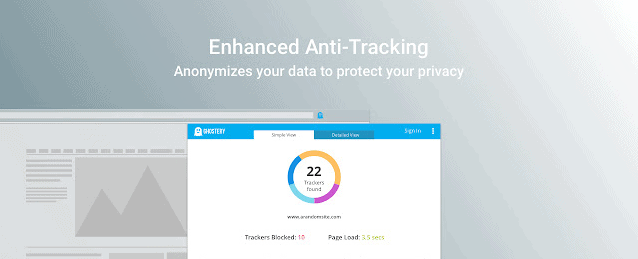
According to this Reddit thread, the extension is also very popular among Twitch members. Unfortunately, it is also the cause of the 5000 Error problem.
The first fix you can try is to disable the "Enhanced Anti-Tracking" setting in your Ghostery extension. If this doesn't work, try disabling the extension altogether. Numerous users have confirmed that this helped them overcome the problem.
This fix only takes a few seconds, so try it before any others to avoid wasting time.
Fix 2: Load Twitch On Your Browser Without Using Any Extensions
Ghostery is popular, but there are many other widespread extensions that perform a similar function.
Whichever extension you have installed, if the problem is potentially being caused by one, it's best to disable all of them.
Do this to see if it solves the issue. If it does, you know an extension is the root of the problem and you can find a workaround more easily.
You can also try using a different browser without extensions to watch Twitch, enabling you to view streams without encountering the same errors each time.
Fix 3: Clear Your Browsing History, Cache, And Cookies
Some users have reported that corrupted cookies and accumulated cache files can also cause the Twitch 5000 Error.
Luckily, this problem is very easy to deal with. If you are unsure how to do it, follow the steps below.
- Open Chrome on your PC and click on the three vertical dots in the top-right corner.
- In the dropdown menu, choose Settings to open the configuration panel.

- Scroll down until you see the Privacy and Security section. Choose Clear Browsing Data to access the final window where you will be doing the cleanup.

- Tick the boxes next to the three available options, as shown in the image below. Finish by clicking Clear Data in the bottom-right corner. Make sure to select All time in the time range field.

You can now restart your browser and open Twitch again. When loading a stream, you should no longer experience the Twitch 5000 Error.
Fix 4: Flush The DNS
If the problem persists, you can try flushing the DNS. This might sound intimidating, but it requires very little effort, especially if you follow the steps below.
- Open the search bar on your PC and type "cmd" without quotation marks. Press Enter on your keyboard.

- The Command Prompt will open. Write "ipconfig/flushdns" without the quotation marks, and press Enter again.

- Wait a few seconds until you see the message "Successfully flushed the DNS Resolver Cache".
You can now restart your browser and see if the Twitch 5000 Error is gone. It should be, as numerous users have confirmed that this fix works.
Fix 5: Download And Use Twitch's Desktop App
Most errors on Twitch occur when the user is watching broadcasts via a browser, such as Chrome and Firefox.
Fortunately, Twitch has released a desktop app that you can download. The app is user-friendly and easy to navigate. In addition, using it minimizes your chances of encountering an error.
Try this solution if nothing else from this list helps you overcome the 5000 Error.
How to Fix 5000 Content Not Available Twitch
Source: https://pcstrike.com/twitch-error-5000/
0 Response to "How to Fix 5000 Content Not Available Twitch"
Post a Comment